Audio quality can make or break your video content. Whether you’re creating YouTube videos, ads, or interviews, getting the audio right is crucial. Background music can add an engaging layer to your video, but sometimes it gets in the way. Maybe it’s too loud, distracting, or even a copyright issue that stops your content from being shared online.
- Why Audio Clarity Matters
- Before and After: The Power of Removing Music from a Video
- Benefits of Removing Background Music
- Reasons You Might Want to Remove Music
- The Tool You Need to Remove Music and Keep Voice
- Interface Walkthrough: Switching Between Tracks
- Adjusting Music Volume or Removing It Entirely
- Subscription vs. Free Use of the Tool
- Tips for Creating High-Quality Content with Audio Editing
- Conclusion: Take Your Audio Editing to the Next Level
- FAQs
But what if you could easily remove that background music while keeping the voice intact? In this post, I’ll walk you through how to do just that. And don’t worry — it’s much simpler than you’d think.
Why Audio Clarity Matters
Nothing frustrates viewers more than struggling to understand what’s being said in a video. Whether it’s a tutorial, an ad, or a podcast-style conversation, dialogue is the key player. If the background music is too loud, or if the speaker’s voice gets lost, your audience tunes out — fast.
Balancing the audio, especially in videos where the music can overpower the dialogue, can be tricky. But instead of just lowering the music’s volume, why not remove it completely? This gives you the power to mix in better-fitting background tracks or even leave it music-free for a sharp focus on the voice.
Let’s now look at how you can clean up your video’s sound by removing background music while ensuring the dialogue remains clear.
Before and After: The Power of Removing Music from a Video
To help you visualize, here’s a simple example of how removing music from your videos can transform the viewer experience.
In the original video clip, the audio sounded like this:
But the music was a bit too loud, making it harder to hear the voice. After isolating the vocals and removing the music, the result sounded like this:
You can immediately hear the difference. The voice is clearer, more engaging, and there’s no background audio fighting for attention. Let’s walk through how you can achieve this same result.
Benefits of Removing Background Music
So why would you want to remove music from a video? There are several practical reasons:
1. Avoid Copyright Issues:
If you’re using music that you don’t have permission to include in your videos, you open yourself to potential copyright strikes or DMCA takedowns. By removing the music, you can sidestep these problems entirely.
2. Enhance Dialogue Clarity:
When the dialogue is struggling to compete with busy background music, it detracts from your message. Isolating the voice puts the focus on what’s being said and creates a smoother, more professional listening experience.
3. Replace Music to Match Your Vision:
Sometimes you just want to replace the music with a different soundtrack that matches the tone of your video better. Removing the original music allows you to be more selective and creative in post-editing.
4. Vocal Isolation for Remixing:
Maybe you’re working on a remix or mashup. Isolating the voice can be the perfect starting point for those kinds of creative projects.
Removing background music gives you more flexibility in tailoring the overall tone and vibe of your video.
Reasons You Might Want to Remove Music
Beyond the main benefits, here are a few additional key reasons to consider:
- Address Copyright Challenges: Many platforms like YouTube, TikTok, or Facebook will flag or even mute content that includes copyrighted music. By removing the track, you avoid this issue altogether.
- Improving Dialogue Intelligibility: If the clarity of speech is your priority, removing the music lets the voice shine through.
- Custom Soundtracks: You may want to swap out the background music for something that’s a better fit for your brand.
- Mashups or Remixes: If you’re into audio remixing, separating the voice from the track is the first step to getting creative.
Now that you know why you’d need to remove music from a video, let me show you exactly how to do it.
The Tool You Need to Remove Music and Keep Voice
You’ll be glad to hear there’s a simple tool that works through your browser — no downloads, no software required. You can use it on both smartphones and computers.
In this demonstration, I used this tool to clean up the audio for a video ad. The idea was to make sure the voiceover was clear and unobstructed by the background music. You can use this method for anything, from ads to interviews to vlogs.
Step-by-Step Guide for Using the Tool
Here’s a quick step-by-step guide to help you remove music from any video while keeping the voice:
- Step 1: Go to the online music removal tool, and you’ll see an option to upload your file. Click “Browse my files” to choose the video you want to clean up.
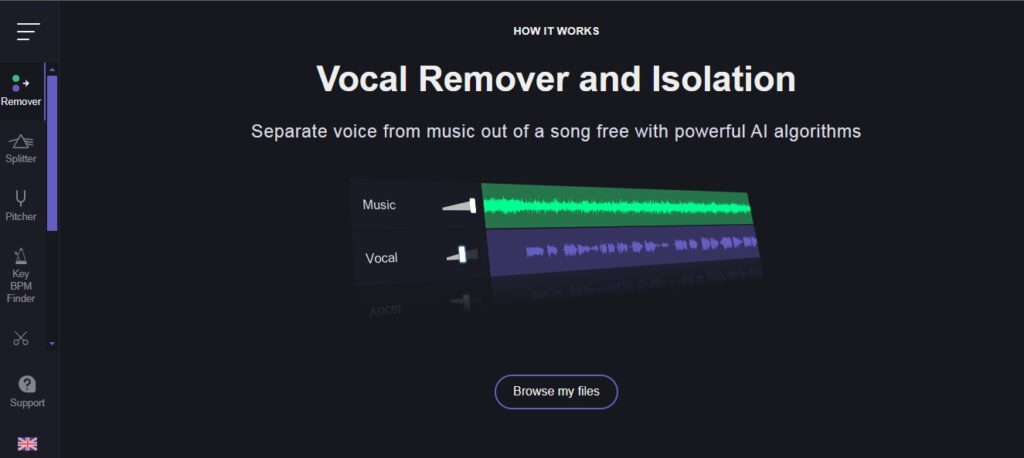
- Step 2: Once uploaded, the tool processes your video and automatically pulls the music and voice apart.
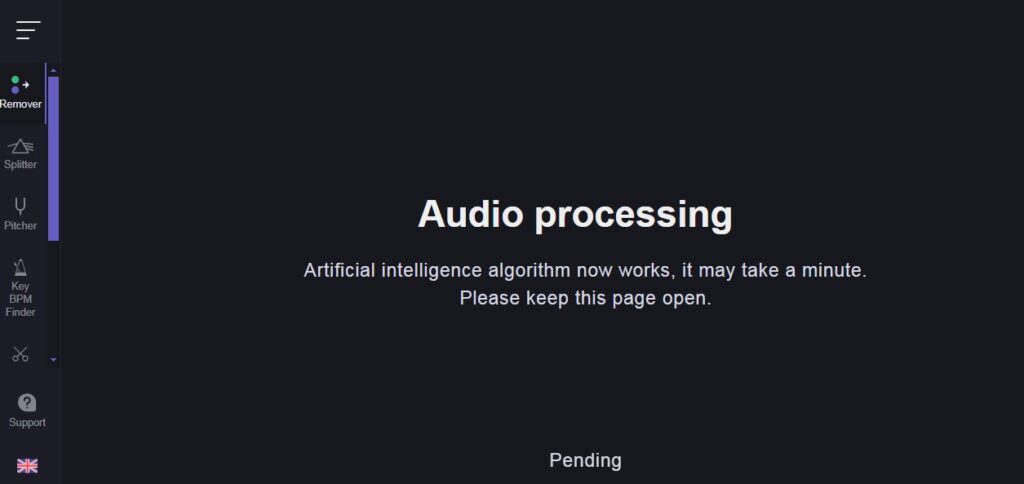
- Step 3: The interface will show you the two separate tracks — one for the voice, one for the background music.
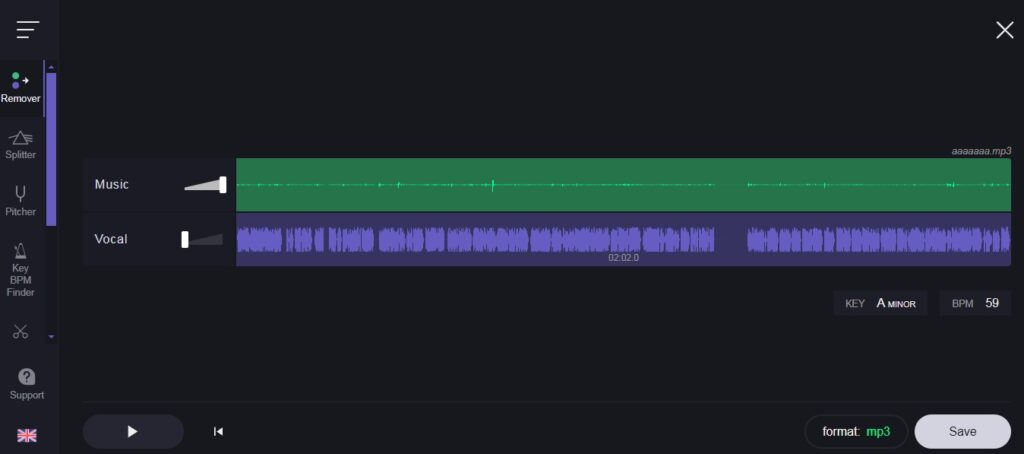
- Step 4: You can either adjust the volume of the music or remove it entirely. In fact, there’s even a volume slider to fine-tune the music levels without completely cutting it out.
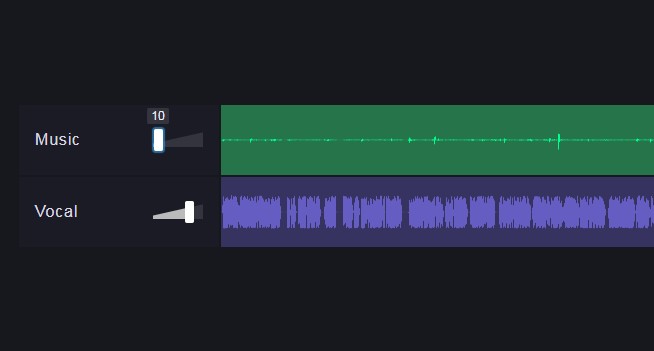
- Step 5: After editing, you can export the video with just the vocal track or mix in new sound elements.
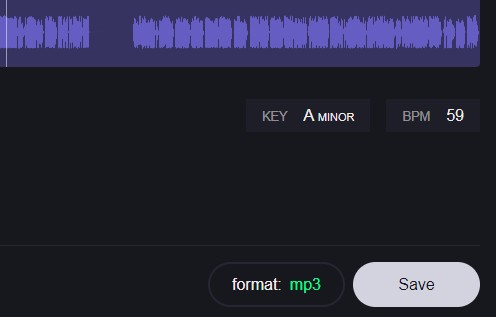
It’s that easy.
Interface Walkthrough: Switching Between Tracks
By default, the tool shows you the music track from your video first. From here, you can play it and preview how it sounds. Want to hear just the isolated vocals? Simply click to swap the tracks, and now you’ve got pure dialogue.
In my demonstration, after isolating the vocals, the final result was far better. No background noise or music to interfere with the message. If you’re looking to create professional, high-quality content, cleaning up your audio like this is a no-brainer.
Adjusting Music Volume or Removing It Entirely
Maybe you don’t want to remove the music — just make it quieter. You can do that easily in this tool. There’s a slider that allows you to lower the volume without dragging it to zero. This lets you create a perfect balance between the spoken dialogue and the music.
However, if the music has no place in your video, simply mute it and export the vocal track only.
Subscription vs. Free Use of the Tool
Here’s something that’s great for beginners: You can use this tool one or two times for free. If you’re only removing music from a couple of videos, this should be plenty.
But if you expect to use it often, the tool offers a monthly subscription for $5. It’s a small price to pay for unlimited audio processing, especially for content creators working on multiple projects.
Tips for Creating High-Quality Content with Audio Editing
By using volume adjustments and voice isolation, this tool already gets you miles ahead in audio editing. But here’s one more tip: Always preview your changes. After removing or adjusting the music, listen through your full video to make sure the dialogue stands out the way it should.
If something feels off, experiment with adding alternative music or even different sound effects. Once you get the hang of it, audio editing becomes second nature.
Conclusion: Take Your Audio Editing to the Next Level
If you want clear speech without competing background noise, cleaning up your audio makes a huge difference. With this simple online tool, you can remove music tracks, amplify dialogue, or even remix the audio in your project — all in just a few clicks.
Whether you’re trying to fix a noisy ad or just make your YouTube video sound more professional, how to remove music from video but keep voice is now one less challenge standing between you and better content.
So, what are you waiting for? Try it out today and start impressing your audience with impeccable audio.
FAQs
Can I remove background music from a video without affecting the voice quality?
Yes, most music removal tools are designed to isolate the vocals and remove the background music while preserving the voice quality.
Is it legal to remove background music from a video?
It’s generally legal to remove background music from a video you own or have the rights to. However, if the music is copyrighted and you don’t have permission to use it, removing it may still violate copyright laws.
Can I remove background music from a video using free software?
Yes, there are free online tools and software available that can remove background music from videos. However, these free options may have limitations in terms of features or the number of times you can use them.




